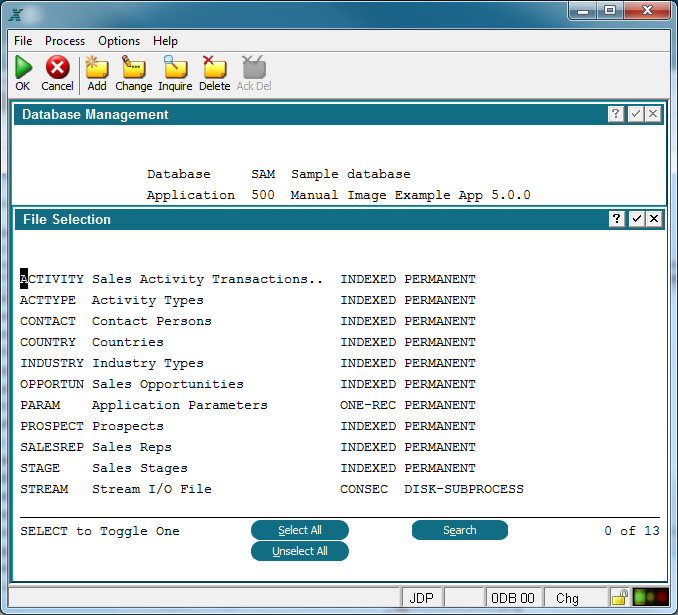Chapter 1-8: Application Design Tools |
Database Management File Selection File Selection. File Selection allows you to identify which files you want to work on. All the files in your application will be listed. See below.
File Selection Screen To select a file, use your down arrow key or mouse to place the black cursor on the first letter of the file name then press return. The file name text color will change from black to blue indicating the file was successfully selected. Once you have selected the files you wish to process press the Enter key. Optionally you can select all the files by clicking the Select All button. Clicking Unselect All will clear any files previously selected. If you have a lot of files you can Search for the filename. When you click the Search button enter the file name (or the first few letter of the filename) and press the Enter key. The file list will be redisplayed starting at the search criteria. Note the number of files selected is shown in the lower right part of the screen. You should always confirm the number of files selected before continuing to prevent accidentally processing unintended files. |
Application Design Manual "Powered by Appx Software"974 ©2006 By APPX Software, Inc. All Rights Reserved |